NimでGitHubのリポジトリ検索ツールを作ってみた
最近気になっている言語Nimを使ってGitHubのリポジトリ検索ツールを作ってみました。
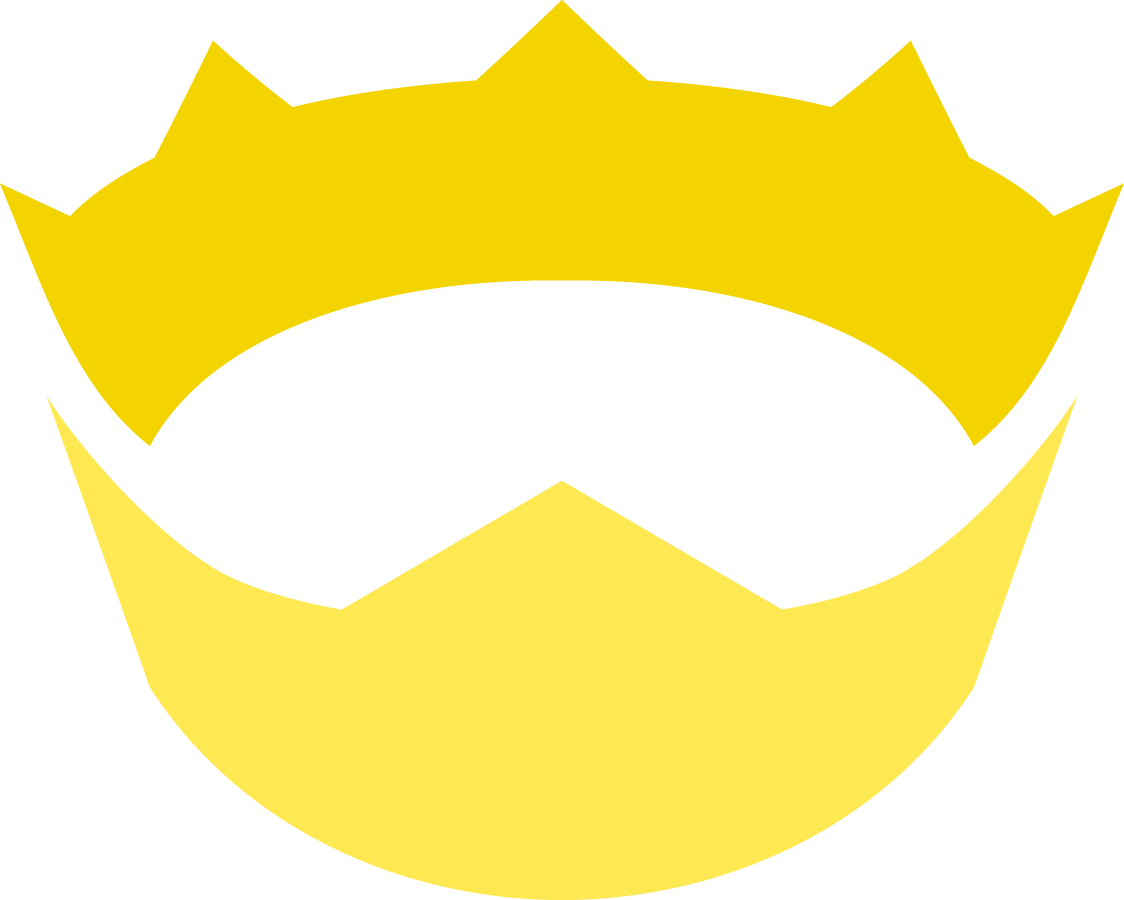
Table of Contents
対象とする読書
本記事は以下の読者を前提にしています。
- Nimを使ったことがない
- 1つ以上のプログラミング言語を習得している
- Ubuntuの開発環境がある(VMでもOK)
- REST APIを使った開発経験がある
- VS CodeまたはVimを使用した開発経験がある
- Package managerを使用した開発経験がある
以下は必須ではありませんが、該当すると望ましいです。
- Python3を用いた開発経験がある
- 関数型言語を用いた開発経験がある
- 英語のドキュメントに強い抵抗がない
Nimとは
公式から流用しますと以下のような特徴を持つ言語です。
- システムおよびアプリケーションプログラミング言語
- 静的型付け
- コンパイル言語
- エレガントなパッケージ
- ハイパフォーマンスなガベージコレクタ言語
- C, C++, JavaScriptへのコンパイル
- シングルバイナリ
- Windows, mac, Linuxなどで動く
なぜNimか
私が求める言語仕様の理想に最も近いからです。
Pythonを使う理由
CLIツール作成には以下の理由からPythonを利用しています。
- シンプルに書ける
- エコシステムが充実している
- 型注釈が使える
- ラムダ式が使える
Pythonの不満点
一方で以下の不満点がありました。
- 関数型言語の書き方をするには表現が乏しい
- 静的型付けに対応していない (対応する予定も無さそう)
- パフォーマンスが良くない (普通に使った場合)
- 非Python利用者には実行環境構築のハードルが高い
Nimはこれらの不満を全て解消します。
Nimを使うとどうなるか
関数型言語の書き方
関数型言語の書き方については、以下のようにメソッドチェーンで記述することができます。
echo @[1, 2, 3, 4, 5]
.map(proc(x: int): int = x * 2)
.filter(proc(x: int): bool = x < 5)
.foldl(a + b)
# -> 6
xxxItプロシージャを使うと、ラムダ式部分を更に簡略化できます。
echo @[1, 2, 3, 4, 5]
.mapIt(it*2)
.filterIt(it < 5)
.foldl(a + b)
静的型付け
Nimは静的型付けに対応しています。
ジェネリクスを使用したり、不要な場合は型推論に頼ることも可能です。
パフォーマンス
Nimは非常に高いパフォーマンスを誇ります。
以下のサイトにあるプログラムの比較結果を見てもPython3より遥かに速いことが分かります。
実行環境
Nimはシングルバイナリで実行可能です。
また、作成されるバイナリのサイズも非常にコンパクトになることが公式サイトから分かります。
Nimのインストール
開発環境はUbuntu 16.04を使用します。
公式サイトを参考にしてインストールします。
nimのインストール/管理を簡易可するツール、choosenimを使ってインストールします。
$ curl https://nim-lang.org/choosenim/init.sh -sSf | sh
Downloading Nim 0.18.0 from nim-lang.org
[##################################################] 100.0% 0kb/s
Extracting nim-0.18.0.tar.xz
Building Nim 0.18.0
Building tools (nimble, nimgrep, nimsuggest)
Installed component 'nim'
Hint: Binary 'nim' isn't in your PATH. Add '/home/vagrant/.nimble/bin' to your PATH.
Installed component 'nimble'
Hint: Binary 'nimble' isn't in your PATH. Add '/home/vagrant/.nimble/bin' to your PATH.
Installed component 'nimgrep'
Hint: Binary 'nimgrep' isn't in your PATH. Add '/home/vagrant/.nimble/bin' to your PATH.
Installed component 'nimsuggest'
Hint: Binary 'nimsuggest' isn't in your PATH. Add '/home/vagrant/.nimble/bin' to your PATH.
Switched to Nim 0.18.0
choosenim-init: ChooseNim installed in /home/vagrant/.nimble/bin
choosenim-init: You must now ensure that the Nimble bin dir is in your PATH.
choosenim-init: Place the following line in the ~/.profile or ~/.bashrc file.
choosenim-init: export PATH=/home/vagrant/.nimble/bin:$PATH
これでnim, nimble, nimgrep, nimsuggest がインストールされました。
nimbleはパッケージ管理ツール、nimsuggestはIDEのサジェスト機能で使用するツールです。
バージョンを確認します。
$ nim -v
Nim Compiler Version 0.18.0 [Linux: amd64]
Copyright (c) 2006-2018 by Andreas Rumpf
git hash: 855956bf617f68ac0be3717329e9e1181e5dc0c6
active boot switches: -d:release
環境変数PATHに/home/vagrant/.nimble/binを追加しましょう。
IDEを選ぶ
IDEはVisual Stucio Codeを使用することにしました。
選んだ理由は以下の通りです。
- 一通り必要な機能が揃っている
- 今もメンテナンスされている
- Nim専用IDEのAporiaがVS Codeを推奨している
IntelliJ IDEAを使いたかったのですがプラグインがメンテナンスされていなかったので諦めました。
Vimはvim-lspを使用しており、Nimが対応されていなかったので見送りました。
nim専用のプラグインの使用を検討するのもアリかなと思っています。
Vimのプラグインを使う場合はzah/nim.vimが良さそうです。
deinで管理している場合はcall dein#add('zah/nim.vim')だけで上手くいきました。
- シンタックスハイライト
- ファイルタイプの認識
- ALEを通したnim check
Hello World
Nimプロジェクトの作成
nimbleを使ってプロジェクトを作成します。
ghsearchディレクトリを作成し、その配下でnimble initを実行してください。
いくつかの質問に答えるとプロジェクトが作成され、以下のエントリが存在します。
成果物は実行ファイルにするため、Package typeはbinを選択して下さい。
.
├── ghsearch.nimble # PackageやDependenciesが記載されたファイル
├── src
│ └── ghsearch.nim # Hello Worldプログラム
└── tests
├── test1.nim # テストのサンプルファイル
└── test1.nims # ???
実行
以下のコマンドで開発用のコンパイル+実行することができます。
$ nim c -r
Hint: used config file '/home/vagrant/.choosenim/toolchains/nim-0.18.0/config/nim.cfg' [Conf]
Hint: system [Processing]
Hint: ghsearch [Processing]
CC: ghsearch_ghsearch
CC: stdlib_system
Hint: [Link]
Hint: operation successful (11718 lines compiled; 0.750 sec total; 22.215MiB peakmem; Debug Build) [SuccessX]
Hint: /home/vagrant/works/ghsearch/src/ghsearch [Exec]
Hello, World!
VS CodeからはRun selected fileで実行します。デフォルトだとF6に割り当てられています。
GitHubからデータを取得する
httpsでデータを取得
httpclientモジュールを使用します。
import httpclient
const URL = "https://api.github.com/search/repositories?q=jumeaux&sort=stars&order=desc"
var client = newHttpClient()
echo client.getContent(URL)
これを実行するとエラーになりました。
Error: unhandled exception: SSL support is not available. Cannot connect over SSL. Compile with -d:ssl to enable. [HttpRequestError]
httpsのため、-d:sslオプションを付けてコンパイルする必要があるみたいです。
nim c -d:ssl -r src/ghsearch.nim
これで実行できます。
VS Codeで実行する場合はタスクから実行します。task.jsonに以下のような設定をしましょう。
{
"version": "2.0.0",
"taskName": "Run",
"command": "nim",
"args": [
"c",
"-d:ssl",
"-r",
"src/ghsearch.nim"
],
"options": {
"cwd": "${workspaceRoot}"
},
"type": "shell",
"group": {
"kind": "build",
"isDefault": true
}
}
JSONからデータを抽出
レスポンスJSONを解析して必要なデータを抽出しましょう。
jsonモジュールを使用します。
import httpclient
import json
type
GitHubRepository = object
total_count: int
const URL = "https://api.github.com/search/repositories?q=jumeaux&sort=stars&order=desc"
let client = newHttpClient()
let res: string = client.getContent(URL)
let resJson: JsonNode = parseJson(res)
let data = to(resJson, GitHubRepository)
echo data.total_count
上記コードはレスポンスjsonの.total_countを表示します。
jsonモジュールのtoマクロがJsonNodeとGitHubRepositoryの変換を行っています。
変換後のtypeにOption型のフィールドが含まれる場合はエラーになります。
これは下記のプルリクエストが対応されれば解消すると思います。
https://github.com/nim-lang/Nim/pull/7450
リポジトリ名と作者を表示
まずは完成コードをお見せします。
import httpclient
import json
import sequtils
import strformat
import strutils
import algorithm
type
Owner = object
id: int
login: string
Repository = object
id: int
name: string
owner: Owner
GitHubRepository = object
total_count: int
items: seq[Repository]
const URL = "https://api.github.com/search/repositories?q=jumeaux&sort=stars&order=desc"
let
content: string = newHttpClient().getContent(URL)
retStr: string = to(parseJson(content), GitHubRepository)
.items
.sortedByIt(it.id)
.map(proc(r: Repository): string = fmt"{r.id}: {r.name} ({r.owner.login})")
.join("\n")
echo retStr
なんと美しいコードでしょうか。
retStrに代入する値の作成に使っているメソッドについて確認していきましょう。
リポジトリをidで並び替える
algorithmモジュールのsortedByItを使用します。
sotedByItはseq[Repository]の要素1つ1つをitという変数にInjectします。
it.idはRepository.idのことであり、seq[Repository]はid昇順に並び替えられます。
リポジトリを1行の文字列に変換する
変換にはsequtilsモジュールのmapを使います。
mapの引数に記載されたproc(r: Repository): string = ...はラムダ式です。
上記ラムダ式はRepository型のrを引数にとり、string型の値を返却します。
また文字列の生成にはstrformatのfmtを使用します。
fmt"..."はFormatted string literalsです。
{変数名}のようにすると、文字列の中に変数の値を埋め込むことができます。
文字列を改行区切りで結合する
strutilsモジュールのjoinを使用します。
引数からリポジトリ名を指定
最後に引数からリポジトリ名を指定できるようにしましょう。
osモジュールのcommandLineParamsを使います。
let
word = commandLineParams()[0]
url = fmt"https://api.github.com/search/repositories?q={word}&sort=stars&order=desc"
content: string = newHttpClient().getContent(url)
retStr: string = to(parseJson(content), GitHubRepository)
.items
.sortedByIt(it.id)
.map(proc(r: Repository): string = fmt"{r.id}: {r.name} ({r.owner.login})")
.join("\n")
コード量が増えてきたので、letの中身だけ記載しています。
commandLineParamsにはコマンドラインで指定した引数がSequenceで渡ってきます。
tasks.jsonのargsに引数を指定して実行してみましょう。
{
"version": "2.0.0",
"taskName": "Run",
"command": "nim",
"args": [
"c",
"-d:ssl",
"-r",
"src/ghsearch.nim",
"git"
],
"options": {
"cwd": "${workspaceRoot}"
},
"type": "shell",
"group": {
"kind": "build",
"isDefault": true
}
}
gitの検索結果が表示されました。
36502: git (git)
140656: tig (jonas)
286061: gitolite (sitaramc)
291137: oh-my-zsh (robbyrussell)
331603: vim-fugitive (tpope)
401025: hub (github)
481366: gitflow (nvie)
585285: gollum (gollum)
817345: git-extras (tj)
901662: libgit2 (libgit2)
1062897: gitignore (github)
1280180: phabricator (phacility)
1334369: resume.github.com (resume)
1614410: FFmpeg (FFmpeg)
2500088: gitlabhq (gitlabhq)
2889328: WordPress (WordPress)
5405654: learnGitBranching (pcottle)
9350746: gitbucket (gitbucket)
10154151: ungit (FredrikNoren)
16752620: gogs (gogits)
18280236: gitbook (GitbookIO)
18708860: github-cheat-sheet (tiimgreen)
21125024: husky (typicode)
22119721: git-flight-rules (k88hudson)
24420506: v8 (v8)
39122628: tips (git-tips)
40638363: GitUp (git-up)
43998576: git-recipes (geeeeeeeeek)
51071818: diff-so-fancy (so-fancy)
113752225: profile-summary-for-github (tipsy)
docoptを使用してCLIインターフェースを改良する
既にリポジトリを指定して検索することはできますが、更に1つ改良を加えましょう。
docoptを使って以下の機能を追加します。
sortでソート対象を指定できる-rまたは--reverseを指定すると順番を逆転させることができる(昇順になる)
外部パッケージのインストール
nimble installにパッケージ名を指定するとパッケージをインストールすることができます。
$ nimble install docopt
これだけでは依存関係が記録されませんのでghsearch.nimbleのDependenciesに追記します。
# Package
version = "0.1.0"
author = "tadashi-aikawa"
description = "A new awesome nimble package"
license = "MIT"
srcDir = "src"
bin = @["ghsearch"]
# Dependencies
requires "nim >= 0.18.0"
requires "docopt >= 0.6.5"
nimble install docoptにオプションを指定すれば.nimbleファイルのDependenciesに自動で記載されるのが一番楽ですが、やり方を見つけられませんでした…
.nimbleファイルのDependenciesをインストールする場合は以下の様に実行します。
$ nimble install -d
installコマンドを実行せず、nimble buildでビルド実行でもOKです。
インストール済みのパッケージを確認する場合は以下のコマンドを実行します。
$ nimble list -i
docoptを使った実装
docoptはCLI説明言語です。仕様は以下の公式を参考にして下さい。
docopt.nimはdocoptの数ある実装の1つです。
READMEを参考にして以下のghsearch.nimを実装しました。
const doc = """
Usage:
ghsearch <repository> [--sort=<sort>] [-r | --reverse]
Options:
<repository> Search repository
--sort=<sort> Sort by stars/forks/updated [default: stars]
-r --reverse Sort by asc
"""
import sequtils
import strformat
import strutils
import algorithm
import docopt
import ghsearchpkg.clients.github
proc main =
# コマンドライン引数を解釈し、必要な形で変数に代入する
let
args = docopt(doc, version = "0.1.0")
repository: string = $args["<repository>"]
sort: Sort = parseEnum[Sort]($args["--sort"])
order: SortOrder = if args["--reverse"]: SortOrder.Ascending else: SortOrder.Descending
# GitHubに検索して結果を表示
echo searchRepositories(repository, sort, order)
.items
.map(proc(r: Repository): string = fmt"[✪ {r.stargazers_count:<5}] {r.owner.login}/{r.name}")
.join("\n")
main()
実装がガラっと変わっていますが、処理はコメントに書かれている通りです。
docにdocoptの仕様に従った記載をしています。
docopt(doc, version = "0.1.0")の戻り値であるTable[string, Value]型のargsにCLI引数が格納されています。
新しく登場した仕様を箇条書きで簡単に補足します。
if ???: A else: Bは三項演算子のような動きをします$args["..."]の$はstring型に変換する演算子ですValue型のargs["..."]をstring型に変換します
parseEnum[T](A)はstring型のAをenumであるT型に変換します
Githubクライアントモジュールの外出し
ghsearch.nimの中で呼び出されているsearchRepositoriesプロシージャはghsearchpkg/clients/github.nimを作成して移動しました。
GitHubに関するクライアント処理を記載しています。
ghsearch.nim以外のファイルはghsearchpkgというpkgを付け加えたディレクトリ配下で管理する必要があります。
このルールに違反した場合は以下の警告が表示されます。
Package 'ghsearch' has an incorrect structure. It should contain a single directory hierarchy for source files, named 'ghsearchpkg', but file 'github.nim' is in a directory named 'clients' instead. This will be an error in the future.
import httpclient
import json
import algorithm
import strformat
type Sort* = enum
stars,
forks,
updated,
type
Owner* = object
id*: int
login*: string
Repository* = object
id*: int
name*: string
owner*: Owner
stargazers_count*: int
GitHubRepository* = object
total_count*: int
items*: seq[Repository]
proc searchRepositories*(word: string, sort: Sort, order: SortOrder): GitHubRepository =
let
qQuery: string = word
qSort: string = $sort
qOrder: string = if order == SortOrder.Ascending: "asc" else: "desc"
let
url = fmt"https://api.github.com/search/repositories?q={qQuery}&sort={qSort}&order={qOrder}"
content: string = newHttpClient().getContent(url)
result = to(parseJson(content), GitHubRepository)
外部からimportさせる(exportする)対象には*を付ける必要があります。
これを付け忘れるとundeclared xxxエラーでコンパイルエラーになります。
typeそのものに*を付けても、そのフィールドはexportされません。
exportが必要なフィールドにも忘れずに*を付けましょう。
動作確認
実行してみます。まずは--helpを付けて。
$ nim c -d:ssl -r src/ghsearch.nim --help
.
.
Usage:
ghsearch <repository> [--sort=<sort>] [-r | --reverse]
Options:
<repository> Search repository
--sort=<sort> Sort by stars/forks/updated [default: stars]
-r --reverse Sort by asc
スターの数が多い順に5件検索してみます。
--sortのデフォルトがstarsなので指定しなくても結果は同じです。
$ nim c -d:ssl -r src/ghsearch.nim nim --sort stars | head -5
.
.
[✪ 6405 ] jverkoey/nimbus
[✪ 4789 ] nim-lang/Nim
[✪ 2755 ] Quick/Nimble
[✪ 728 ] netease-im/NIM_iOS_UIKit
[✪ 561 ] dom96/jester
最後に最近更新されていないものを5件取得してみます。
$ nim c -d:ssl -r src/ghsearch.nim nim --sort updated -r | head -5
.
.
[✪ 2 ] jonuts/nimrod
[✪ 2 ] johnbintz/comicpress-nimble
[✪ 3 ] ahbishop/NimbusNagiosMonitoring
[✪ 1 ] scottdavis/nimblize-examples
[✪ 1 ] raviprakash/Nimko
リリース物を作成する
最後にリリース用の実行バイナリを作成しましょう。
シングルバイナリはNimが持つ大きな魅力の1つです。
せっかくnimbleを使っているので、nimbleコマンド経由で実行してみます。
nimコマンドの実行オプションを指定する
-d:sslオプションを指定しないとhttpsのリクエストでエラーになるため、src/ghsearch.nim.cfgファイルを作成します。
内容は以下1行です。
-d:ssl
これでnimbleがnimコマンドを実行する時、上記オプションが指定されるようになります。
公式に記載されている方法に従ったつもりですが、英語の解釈にあまり自信がありません…
間違っている場合はご指摘いただけると助かります..
リリースビルド
installコマンドを実行するだけです。
$ nimble install
以下2つの場所にバイナリが作成されました。
./ghsearch/home/vagrant/.nimble/bin/ghsearch->/home/vagrant/.nimble/pkgs/ghsearch-0.1.0/ghsearch
バイナリサイズは420kです。シングルバイナリにしてはコンパクトですね。
--opt:sizeオプションを付けてビルドすると305kまでサイズを削減できました。
$ nim -d:ssl -d:release --opt:size c src/ghsearch.nim
動作確認
最後なのでGIFで!!
総括
Nimを使ってGitHubのリポジトリを検索するツールを作ってみました。
本ソースをメンテするつもりはありませんので、ソースコードや成果物をGitHubに展開する予定はありません。
その代わり、今Pythonで作成中のSlackegoをNimで作ってみようと思います。
仕事でもNimを使用する許可が下りましたので、PythonからNimに主戦場を移していくつもりです 😄
